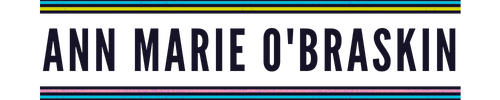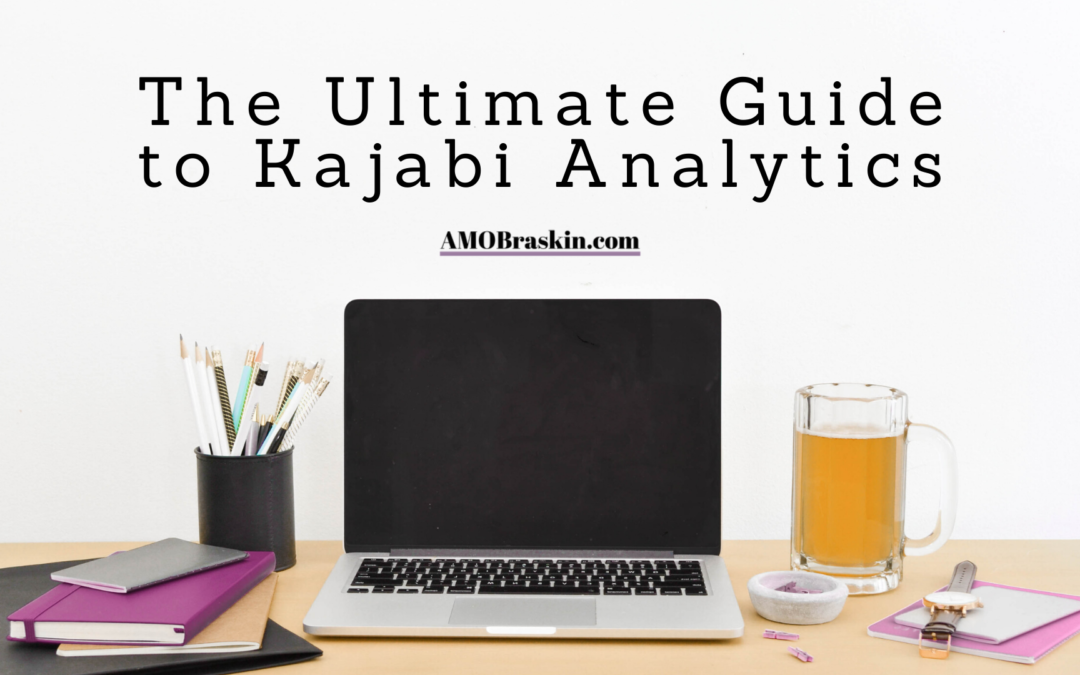Whether you call it your pipeline or your funnel, I think we can all agree that tracking Kajabi analytics is, well, lacking.
They have tried to make things easy to see when you use the Pipelines feature, but it’s not great, and on the lower plan you can only have 3.
That’s not really enough to build a business off of.
DO NOT upgrade to a more expensive level of Kajabi membership just for more pipelines until you read what’s below.
By the end of this, you’re going to know exactly how to track this information inside of Google Analytics (AKA a free tool) instead of using Kajabi, which is a great tool but its analytics are severely lacking. But that’s not going to be a problem for you.
Identify the steps that a customer is going to take before purchasing.
When you’re using a Pipeline in Kajabi, you’ll likely have listed a few pages and an offer at the end. Just have those clearly defined, with their URLs.
You can see mine below. The pages (not the email sequences) are going to be my steps tracked.
In my example, you’ll see:
Step 1: Webinar Registration Page
Step 2: Webinar Registration Thank You Page
Step 3: Webinar Watch Page
Step 4: Offer Checkout Page
Step 5: Purchase Thank You Page
Make sure that you’re sending every person who purchases your course or membership to a thank you page that only they will get to.
In my example, you can see that I have a thank you page for my webinar registration and a separate thank you page for my purchase checkout. Since I have 2 different offers, I also separate those with 2 different thank you pages (they look identical, but have different URLs). This lets me track the values more accurately.
My 2 offers for the same funnel are a pay in full price and a payment plan option. I keep them separated because the pay in full price is lower than the payment plan, so I like to know how much each conversion is really worth. This is an optional but helpful step.
Create your purchase goal in Google Analytics using that thank you page URL
Go to the Admin panel in your Google Analytics account. Then click on “Goals” under View.
Then click the button to create a new goal:
Create a funnel within the goal to include each of your Pipeline steps
Use the Funnel Visualization tool to clearly see the results of your funnel:
The best part of this is that you DON’T need to rely on Kajabi’s stats, but can still use it as a powerful tool.
My entire course is run through Kajabi and I do love it. Google Analytics makes up for anything that’s lacking natively with tracking Kajabi analytics. And did I mention that Google Analytics is free?
If you think this is awesome please subscribe to be notified each time I upload something new. That means you’ll be the first to hear each time I share anything else data-related!
If you have a biz bestie who uses Kajabi, send a link to this blog post their way. (Or even if you’re in a FB group with other Kajabi users, share it there!) I know this is a pain point for many Kajabi users.
Let me know in the comments if you use Kajabi or another platform to sell your courses or membership site! And if you don’t, here’s my affiliate link (I do get a small commission if you purchase through my link).
See you next time.